Voltage OS Flashing Guide for veux/peux
Your complete guide to installing Voltage OS on your Xiaomi Redmi Note 11 Pro / 11 Pro+ / 11E Pro / POCO X4 Pro (veux/peux).
Warning!
/*
* Your warranty is now void.
*
* Most custom ROMs are released stable and safe to use…
* but if you decide to play mad scientist, mess something up, and
* end up corrupting your SD card, turning your phone into a fancy paperweight,
* or bricking it beyond recognition—don’t blame me.
* I warned you. In fact, I’ll probably just laugh. Loudly. 😂
*/
Flashing Recovery and DTBO
Downloads:
- boot & vendor_boot images
- dtbo.img (For Android 15+ builds)
- dtbo_a14.img (For Android 14 builds, e.g., VoltageOS v3.7-EOL)
Steps:
1. Reboot to fastboot mode by holding Volume Down + Power until the fastboot logo appears.
2. Connect your phone to your PC and run the following commands:
fastboot flash boot_a voltage-5.1-veux-20250925-0429-OFFICIAL-boot.imgfastboot flash boot_b voltage-5.1-veux-20250925-0429-OFFICIAL-boot.imgfastboot flash vendor_boot voltage-5.1-veux-20250925-0429-OFFICIAL-vendor_boot.imgfastboot flash dtbo dtbo.img3. Reboot to recovery mode by holding Volume Up + Power until the recovery screen appears.
Flashing Firmware
Download the latest regional firmware from here.
Method 1: ADB Sideload
- In recovery, select Apply Update.
- Select Apply Update from ADB.
- Connect phone to PC and run this command:
adb sideload firmware.zipMethod 2: SD Card / OTG
- In recovery, select Apply Update.
- Select Choose from sdcard.
- Navigate to and select your firmware.zip file.
Flashing ROM
1. Clean Flash (Vanilla)
- Select Apply Update → Apply Update from ADB.
- On your PC, run:
- Confirm 'Yes' on the prompt after sideloading.
- Select Factory Reset.
- Select Format Data/Factory Reset.
- Select Reboot System Now.
adb sideload rom.zip2. Clean Flash (Sandbox GApps)
Follow steps 1-6 from the Clean Flash (Vanilla) method above.
- After rebooting, download and install the GrapheneOS App Store.
- Open the app and install "Google Play services", "Google Services Framework" and "Google Play Store".
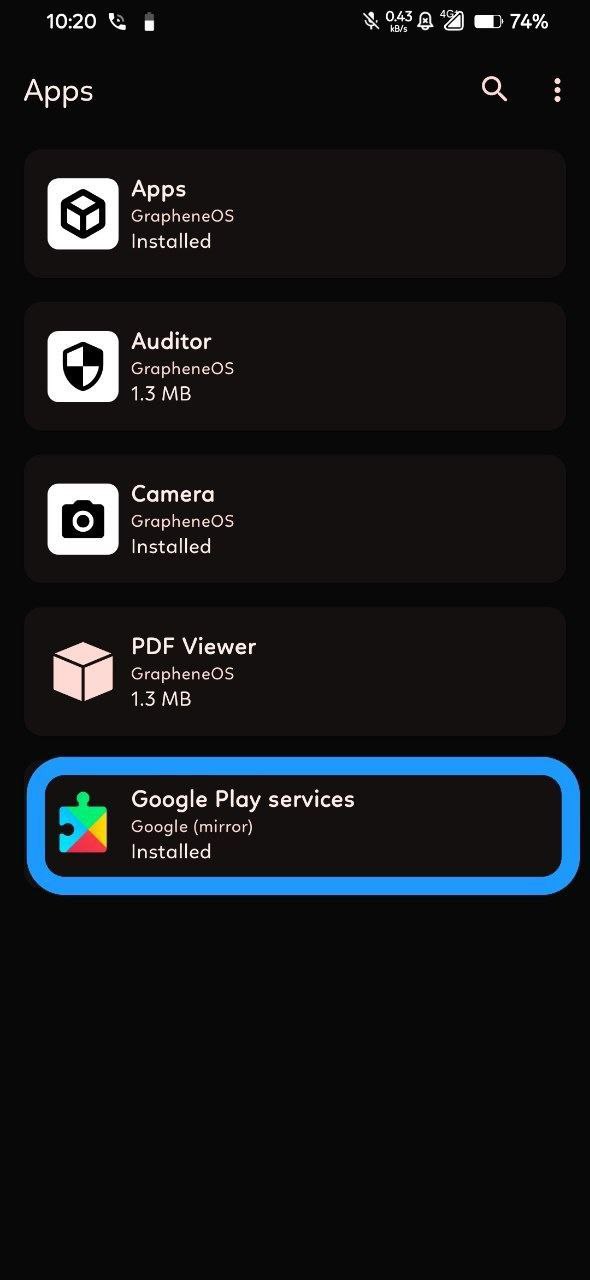
For more information on Sandboxed Google Play, read the official documentation.
For potential fixes and workarounds, check this post.
3. Clean Flash (Normal GApps)
- Select Apply Update → Apply Update from ADB.
- Sideload the ROM zip:
- Confirm 'Yes' on the prompt.
- DO NOT REBOOT. Go back and select Apply Update → Apply Update from ADB again.
- Sideload your GApps package:
- Select Advanced → Reboot to Recovery.
- Once back in recovery, select Factory Reset.
- Select Format Data/Factory Reset.
- Select Reboot System Now.
adb sideload rom.zipadb sideload gapps.zipUpdating ROM
1. Dirty Flash
- Select Apply Update → Apply Update from ADB.
- Sideload the new ROM zip:
- Confirm 'Yes' on the prompt.
- If you did not flash GApps previously, select Reboot System Now.
adb sideload rom.zipIf you flashed GApps previously:
- DO NOT REBOOT. Select Apply Update → Apply Update from ADB again.
- Sideload the GApps zip:
- Select Reboot System Now.
adb sideload gapps.zip2. Through OTA
- Navigate to Settings → System → System updates.
- Download the latest available build.
- Tap Reboot in the updater once the download is complete.
- The device will automatically update and reboot.
Flashing a Different Kernel
Note: These instructions are for Android 16 builds.
- Download the required `vendor_boot.img` from here.
- Reboot to fastboot mode (Vol Down + Power).
- Flash the downloaded vendor_boot:
- Reboot to recovery (Vol Up + Power).
- Flash your desired kernel zip file via recovery (e.g., ADB Sideload or SD Card).
- Select Reboot System Now.
fastboot flash vendor_boot voltage-5.1-kernel-flash-vendor_boot.img